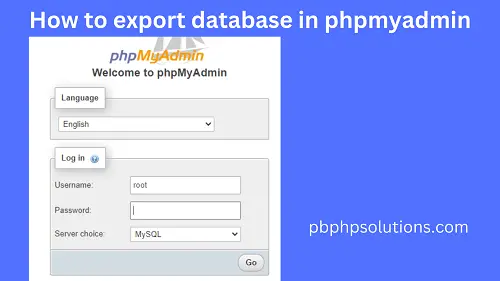Hi friends, in this tutorial, you will learn how to export database in phpmyadmin. This is very simple and I am going to discuss it in a step-by-step process. As we all know that to run php programs or to establish a connection to the MySQL database with the PHP programs, we need a server such as WAMP, XAMPP, or LAMP, etc according to your operating system.
For the windows operating system, you can download the WAMP server from here.
After the successful installation of the server, you can perform database operations for the PHP programs.
Steps to export database in PHPMyAdmin
Step 1:- Create a windows shortcut for the WAMP server on the desktop screen.
Step 2:- Double-click on the server icon and wait for a few seconds till the server icon turns green at the taskbar.
Step 3:- Now, open the browser and hit the below URL
localhost/phpmyadmin
Step 4:- A login screen will appear for phpmyadmin as shown below.
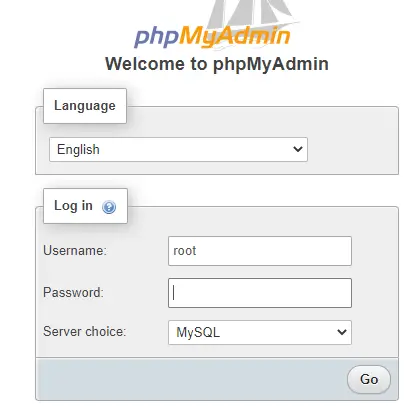
Step 5:- Now, enter the username as root and leave the password empty.
Step 6:- Now, click the name of the database at the left side of the phpmyadmin dashboard.
Step 7:- Now, all the tables of your database will be shown on the right side of the dashboard.
Step 8:- Now, you can export the database as shown in the below screenshot.
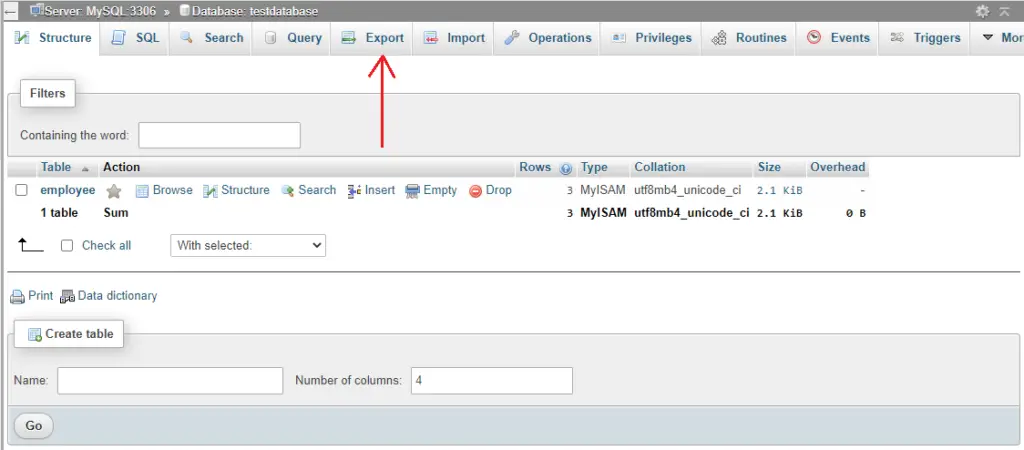
Conclusion:- I hope this tutorial will help you to understand the concept. If there is any doubt then please leave a comment below.