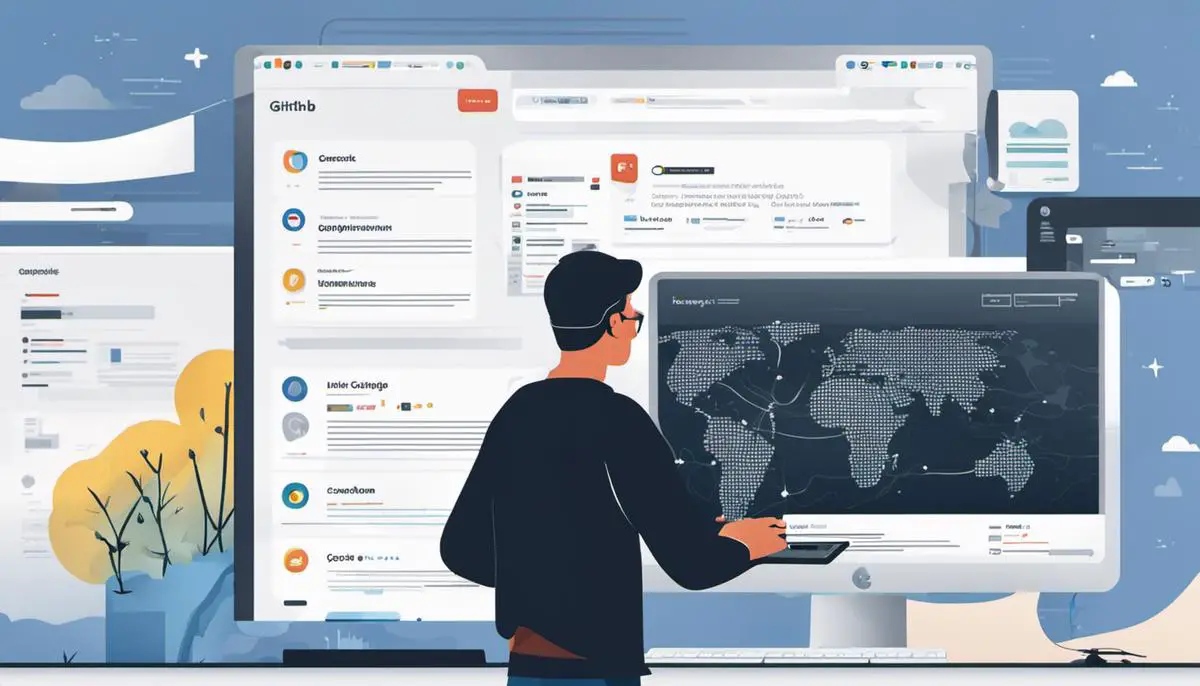In the age of open source and collaboration, GitHub has emerged as a pivotal platform for developers and tech enthusiasts around the globe. This powerhouse enables users to work together and share projects, code, and ideas seamlessly. Whether you’re a seasoned coder or just dipping your toes into the tech world, understanding GitHub is indispensable. This includes a clear grasp of GitHub’s purpose, functionalities and the terminologies used such as repositories, branches, and commits. Additionally, establishing efficient navigation of GitHub’s interface and knowing how to download files from GitHub are key components in harnessing its full potential. As you delve into GitHub, it’s also integral to acquire knowledge on basic troubleshooting to swiftly address common issues that may arise during file downloads.
Understanding Github
Understanding Github: The Basics
Github is a web-based platform that enables individuals and teams to work on projects collaboratively. It uses Git, a distributed version control system to track changes in source code during software development. This enables multiple contributors to work on the same project concurrently without overwriting each other’s work. The ability to reverse or revert changes ensures an optimal editing environment. Github allows both public and private repositories, where the former is open-source and the latter is limited to specified participants.
Github Terminologies
In Github, a repository or ‘repo’, is essentially a directory or storage space where your project lives. It contains all the project files, including documentation, and stores each file’s revision history. Repositories can have multiple collaborators and can be either public or private.
A branch in Github is a unique set of code changes with a unique name. The default branch name in Github is the master branch. When new branches are created, it produces a duplicate of the code base at that particular point in time. The purpose of creating branches is to isolate modifications without affecting the master codebase until the branch is ready to be merged with the master branch.
Commits are individual changes to a file or set of files. It’s essentially making a record of what changes were made, when they were made, and by who. They make it easy for you and others to understand what changes have been made and to reverse changes if necessary.
Downloading Files from Github
Upon understanding these terminologies, downloading files from Github can be done in a few simple steps. First, you open the Github page for the repository you’re interested in and click the button labeled “Code”. Then, you click on “Download ZIP” to get a compressed file of the entire repository’s contents. Once downloaded, unzip the file to access the repository files.
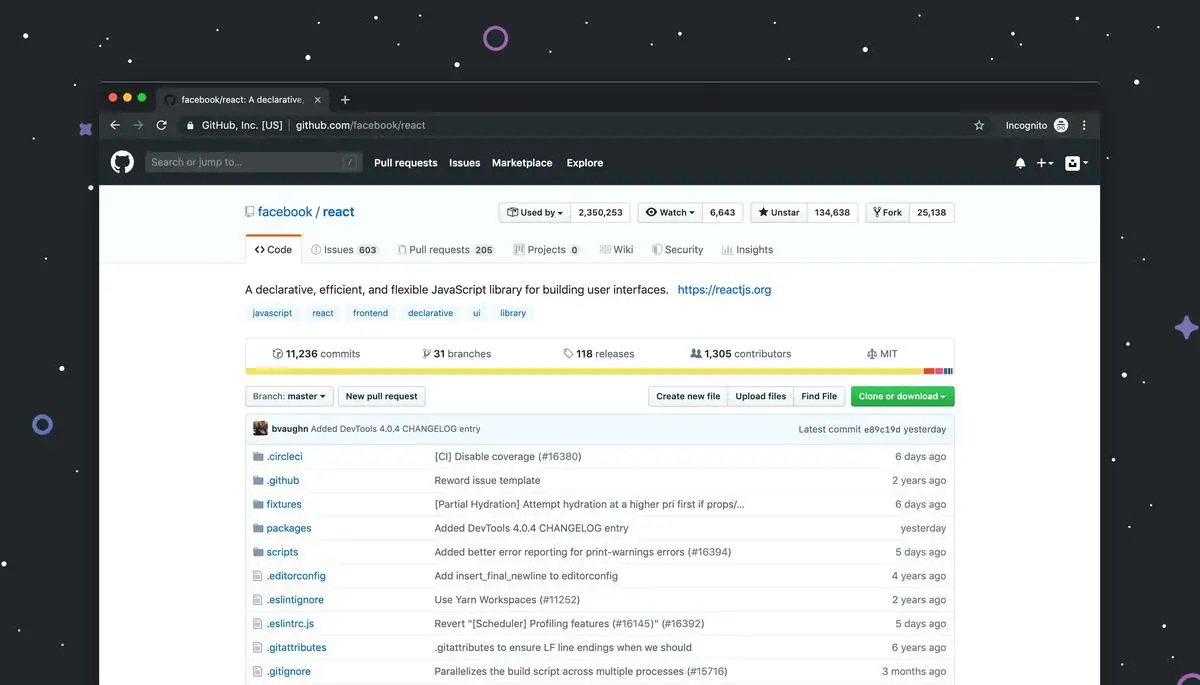
Photo by lukechesser on Unsplash
Navigating Github Interface
Browsing Through GitHub Website
GitHub is a platform where you can find software codes in what’s called repositories. Upon accessing the Github website, all you need to do is create an account or, if you have one already, login using your credentials.
Once you are logged in to your account, you can freely browse around GitHub. On the main page, you will see a selection of repositories that you are currently in, your recent activity, and you also view repositories or accounts that are recommended to you based on your past activity.
You can also visit the ‘Explore’ section of Github if you want to see trending repositories, discover new topics, and view collections of repositories.
Searching for Specific Repositories
If you want to find a particular repository, you can use the search bar situated at the top of the page. You can incorporate certain qualifiers in your search query to narrow down results like specifying the language of the repository. For example, if you are looking for a JavaScript project, you can type “language:javascript” into the search bar.
Viewing Files and Folders Within Repositories
When you click on a repository name, you’ll be directed to the main page of that repository. Here, you can view the entire list of the files and folders that the repository contains.
To view a file, simply click on its name. It will open up and show the content written in the code. For folders, click the name to open the folder, and it will show the list of files that sit inside that directory.
For example, you’ll typically find a “README.md” file in a lot of repositories. This markdown file usually provides a brief description of the project, usage instructions, or other pertinent information.
Downloading Files from Github
If you’re interested in downloading the entire project, look for the green “Code” button on the main page of the repository. By clicking this, a dropdown will appear with the option to “Download ZIP”. Click on this and the download of the entire repository will begin. Save it in the directory of your preference.
Hence, from browsing to downloading, the GitHub platform is user-friendly and accessible for general users and professionals alike.

Downloading Files from Github
Understanding Github Download Options
Github is a platform where software developers share and collaborate on code. You can download individual files or whole repositories – a repository is simply a place where a project’s files are stored. Two main ways to download from Github are the ‘Clone or download’ button and the ‘Download ZIP’ option.
Downloading Whole Repositories from Github
To download an entire repository from Github, follow these steps:
- Navigate to the main page of the repository you are interested in.
- Above the list of files, click on the green ‘Code’ button.
- Click on ‘Download ZIP’.
- This will trigger the download of a .zip file which contains the entire contents of the repository. Find the location in your computer where you want to store the repository files, and save the downloaded .zip file.
- You will need to unzip this file to access the repository’s contents. Depending on your operating system, this could be as simple as right-clicking the file and selecting the option ‘Extract All’.
Downloading Individual Files from Github
If you need only one file from a repository, instead of the whole repository, follow these steps:
- Navigate to the individual file in Github.
- Click on the file to view its contents within Github.
- Above the content of the file, click ‘Raw’.
- This will lead you to a plain text version of the file. From here, right-click or control-click and select ‘Save As’ from the drop-down menu.
- Choose where you want to store the file locally on your computer and confirm the save. Now the individual file is downloaded to your computer.
Understanding ‘Clone or download’ Button
The ‘Clone or download’ button is another method of downloading Github content. It, however, requires Git (version control software) to be installed on the local computer. By using the clone URL provided, one can copy the repository to their local machine while preserving its history and version control data. This is generally used by developers collaborating on a project rather than people just looking to download files.
Remember, downloading files or repositories from Github is a great way to access and utilize open-source software, but always check the project’s license before using the software in a new project.
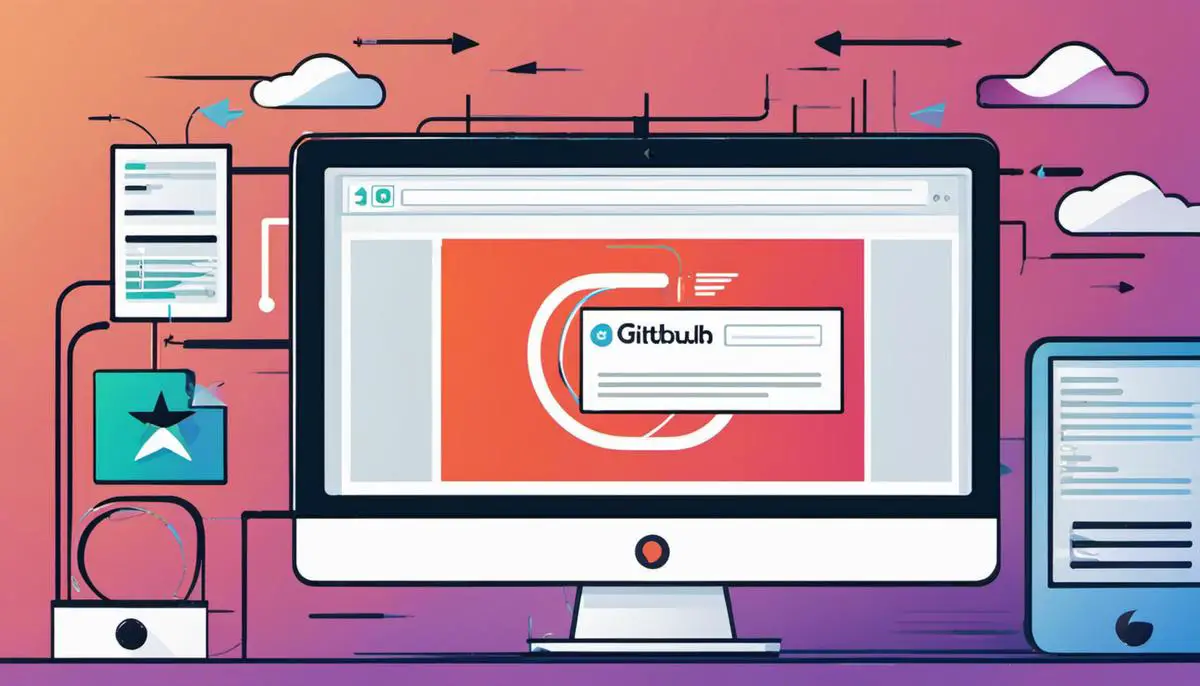
Basic Troubleshooting
Common Issues When Downloading Files from GitHub
Sometimes, when trying to download files from GitHub, you may encounter some obstacles. These issues can vary widely, but some of the most common include:
- File download fails without any clear error message
- The downloaded file is corrupted or incomplete
- The file is in a format which you cannot open
- Network connection problems
- Insufficient access permissions
Troubleshooting File Download Issues
The most common cause for failed downloads is due to network connection issues. Thus, the first step should be ensuring you have a stable and functioning internet connection. Also, try pausing and resuming the download or restarting your system which might help in resolving connection hiccups.
If files are downloading but seem to be incomplete or corrupted, a few different things could be the issue. The file itself might be corrupted in the repository. In this case, you would need to get in touch with the repository owner or administrator to rectify the issue. Alternatively, the problem might be with your file extraction tool. Trying a different program, or updating your current one, can often solve the issue.
If you’re unable to open a downloaded file, the problem is usually to do with the file format. GitHub files can come in many different formats, and it’s important to have the correct program to open them. If you don’t have a suitable program, you’ll need to download one.
Lastly, insufficient access permissions can sometimes hinder the download. This issue is relatively easy to spot: GitHub will display a clear message stating you need more permissions. It is typically solved by signing into GitHub with an account that does have the necessary access rights.
Remember: Most issues are due to temporary setbacks, and you should always try the simplest solutions first, such as refreshing the page, restarting the download, or restarting your machine.

As we navigate through this digital era, platforms like GitHub have become quintessential tools that shape our online interactions and undertakings. Equipping yourself with a profound understanding of GitHub’s purpose, functionalities, and terminologies is a significant first step. Complementing this with adept skills in website navigation, file downloads, and troubleshooting fortifies your ability to harness and contribute, to this vast sea of shared knowledge. By mastering these key elements, you’re not just becoming a passive consumer in this open-source community, but also a valuable contributor who can aid in the dynamic growth and discourse taking place in this cutting-edge digital platform of GitHub.