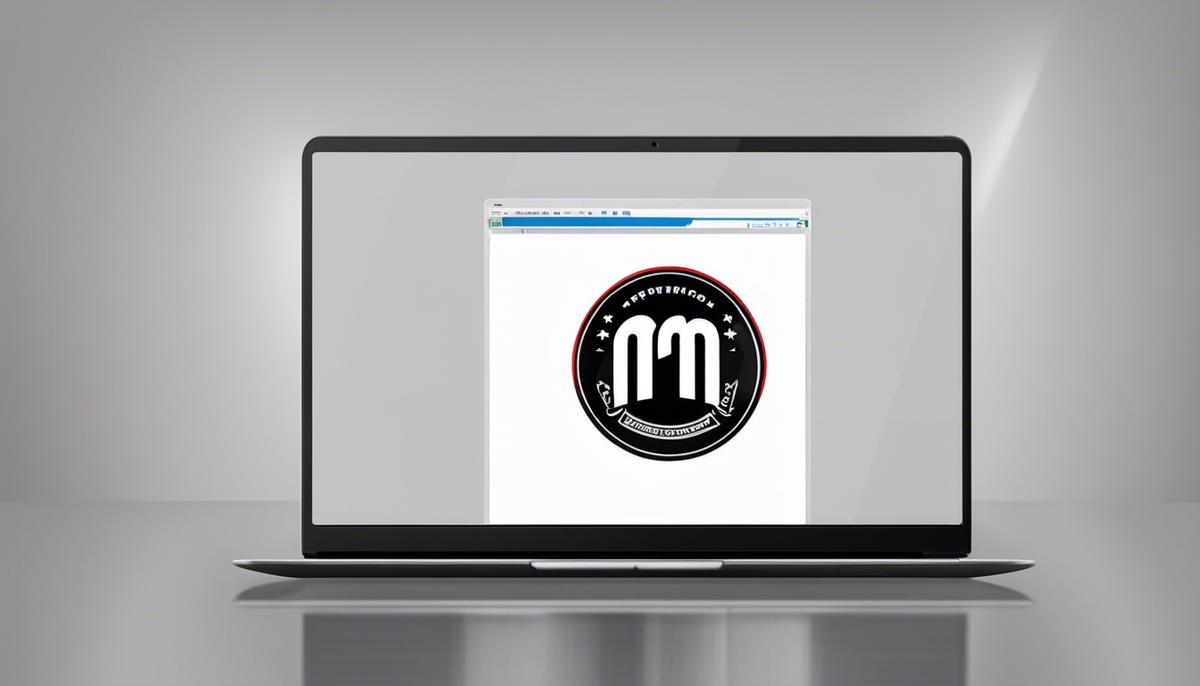The world of programming is rich with tools and concepts designed to optimize the development process, and among them, npm (node package manager) and Continuous Integration (CI) stand out due to their significance. This essay delves deeply into npm, a package manager for JavaScript, and helps you understand its operation, significance in software development, and how it deals with project dependencies. As we move further into the world of programming, you’ll gain insights into Continuous Integration, a practice designed to improve software quality by integrating changes frequently and detecting errors quickly. Further discussion revolves around how npm fits into the CI pipeline and the steps involved in setting up npm Continuous Integration in a project.
Introduction to npm
Understanding NPM and its Operation
Node Package Manager (NPM) is a command-line tool that comes bundled with Node.js. It’s a package manager for JavaScript and is commonly used for managing Node.js modules. A module in Node.js is a logical piece of code—Node.js uses modules across different files, wrapping related codes in a single block that makes them easy to use and transfer.
NPM facilitates programmers in installing modules, which are pieces of code developed by others for public use. It allows you to leverage what has been built previously to generate faster and more efficiently. Through an NPM registry, you can access modules uploaded there and download what you need. The registry name identifies the corresponding module, thus helping programmers find and share these modules.
The Significance of NPM in a Project
In a development environment, NPM plays a crucial role. It manages all dependencies and packages needed by a project, allowing the team to work seamlessly. NPM is also designed to handle many versions of the same module. This way, it ensures that installing a newer package doesn’t break an existing project – a key feature necessary for production stability and reducing technical debt.
Moreover, NPM uses a file called package.json. This file holds various metadata relevant to the project, such as the project’s dependencies. By looking into this file, one can have a view of the specific versions of dependencies the project is using.
Commands and Dependencies in NPM
There are several essential NPM commands that you must be familiar with. The most basic one is npm install. This command lets you download and install a package from the NPM registry.
Another command, npm uninstall, lets you remove a package that you no longer need. npm update updates your packages to the latest versions. While npm start is used to run a program in your package.
To save a package for reuse in another project, you would use npm install <package-name> --save. This saves the dependency in your package.json file.
Dependencies, on the other hand, are packages on which your project depends. They’re specified in your package.json file. If you require a package to run your app, those are known as ‘dependencies’. If you need a package to develop your app, like a testing framework, those are ‘devDependencies’.
NPM Continuous Integration
Continuous Integration (CI) is a development practice whereby developers frequently merge code changes into a central repository. Automated building and testing then take place, allowing teams to detect and address problems early.
By integrating NPM into your CI process, every time a change is made and sent to the repository, your app’s dependencies are automatically checked and made sure they’re up to date. This ensures greater consistency of code and reduces the chance of unexpected failures when the project is in production.

Brief Overview of Continuous Integration
Understanding Continuous Integration (CI)
Continuous Integration (CI) is a software development practice where developers regularly merge their code changes to a central repository. After each merge, automated builds and tests are performed to catch any integration errors as quickly as possible. The primary aim of this practice is to prevent integration problems, making it easier for multiple developers to work together on a project.
The Importance of Continuous Integration in a Development Environment
In a traditional development environment, code integration can occur at the end of a development cycle, which often entails a challenging and time-consuming process. In contrast, CI encourages developers to integrate their code into a shared repository frequently — ideally, several times a day. This constant merging reduces integration bugs and allows a team to develop cohesive software more rapidly.
CI is crucial to modern development environments for several reasons. First, it improves project visibility by indicating the project health to everyone involved in the software development process. It also encourages shared responsibility among team members, as everyone can see who made what changes.
CI and Software Quality Improvement
By making integration a regular part of the process, teams can easily detect and locate errors, making debugging less time-consuming. This constant feedback on the project’s status allows teams to catch and fix integration issues early and quickly, ultimately leading to improved software quality.
Automated tests are another significant aspect of CI that boosts software quality. Every change in the code triggers an automated build-and-test sequence. The automated tests guarantee that all parts of the project are functioning correctly after the recent changes. Aside from maintaining software stability, automated tests also offer documentation of the project’s individual parts and ensure they work together as expected.
In sum, Continuous Integration plays a pivotal role in risk reduction, team communication improvement, and assurance of code health. As such, it’s a vital tool for any collaborative software development to speed project completion without sacrificing software quality.

Integration of npm in CI
Understanding npm in Continuous Integration (CI) Pipeline
npm, which stands for Node Package Manager, is a crucial part of the continuous integration (CI) pipeline, especially when working with Node.js projects. It provides a consistent environment for teams to work in by ensuring everyone is using the same set of dependencies. npm also helps automate various tasks like testing, building, and deploying your application.
Configuring CI Tools to Include npm commands
The process of integrating npm commands into your CI pipeline depends on the CI tool you are using. However, the general concept is to include npm commands in your configuration file.
For instance, if you’re using Jenkins, you might have a Jenkinsfile where you specify stages in your pipeline. One of those stages could be installing npm and running npm commands.
Below is a simplified example:
Jenkinsfile
stage('Install and Test'){
steps{
sh 'npm install'
sh 'npm test'
}
}
For GitHub Actions, you can define npm commands in your workflow yaml file:
yaml
steps:
- name: Check out repository
uses: actions/checkout@v2
- name: Use Node.js
uses: actions/setup-node@v1
- name: Install dependencies
run: npm ci
- name: Run tests
run: npm test
Above, the npm ci command is used instead of npm install to provide a more reliable and faster installation for CI workflows.
Managing Project Dependencies with npm
npm makes managing project dependencies quite straightforward through the use of the package.json file. This file includes metadata about your project, like its name and version, as well as the list of its dependencies and their versions.
When you first initialize an npm project with the npm init command, a package.json file is created. Every time you add a new dependency with npm install <package_name>, it’s added to this file, ensuring everyone who clones your project will install the same set of dependencies.
Regularly running npm outdated will check the registry for newer versions of your project’s dependencies, and npm update will install any newer updates.
Remember to consider version compatibility and thoroughly test your application after updating dependencies to ensure no functionality breaks as a result of an update.

Hands-on Practice: Implementing npm CI
Understanding Continuous Integration and npm
Continuous Integration (CI) is a development practice that involves developers integrating their code into a main repository frequently. This process allows for early detection of any integration bugs and promotes a collaborative environment. Node Package Manager (npm) is a default package manager for Node.js, an open-source run-time environment. A package manager automates the process of installing, updating, configuring, and removing computer programs.
Setting Up a Sample Project
Before setting up Continuous Integration, you need to have a project to work with. Start by creating a new project and initialize it using npm.
- Open your terminal and navigate to your preferred workspace directory.
- Create a new folder for your project and navigate into it.
- Run
npm initcommand to initialize your project. This will create apackage.jsonfile.
Selecting a Continuous Integration Service
There are many available CI services, both free and paid, online. Common options include CircleCI, Jenkins, and Travis CI. For this example, we’ll use Travis CI, as it offers free services for open source projects.
- You need to sign up for an account at https://travis-ci.com/. Select the “Sign Up” option and use your GitHub account to sign up.
- Once you’ve signed up, go to your profile page on Travis CI’s website. Here, you’ll see a list of your GitHub repositories.
- Toggle on the repository you want to build with Travis CI.
Creating a .travis.yml file
In your project repository root, create a .travis.yml file. This YAML file will tell Travis CI what to do. Here’s a basic example for a Node.js project:
language: node_js
node_js:
- "12"
In this example, you’re defining that the language used is Node.js and specifying that the version should be 12.
Commit your .travis.yml file, then push the changes to your GitHub repository. Travis CI will recognize this file and start building your project automatically on every push.
Understanding Common Pitfalls
In setting up Continuous Integration with npm, you might come across several common pitfalls. Be aware of them and know how to handle them effectively.
- Inconsistent Node versions: Ensure that the Node version in your .travis.yml file matches the version you’re using in development.
- Failing tests: If your build fails, make sure all your tests pass locally and that all necessary environment variables are present on your CI server.
- Issues with private npm packages: If you’re using private npm packages, be sure to provide your CI server with appropriate access, often through a token.
- Builds not triggering: Sometimes, you’ll push changes but your build won’t trigger. If that happens, check your connection between your repository and Travis CI.
Conclusion
Implementing Continuous Integration with npm requires careful configuration and understanding of your Node.js project. However, once correctly set up, it can highly improve the reliability and integration of your code.

Advanced Concepts of npm CI
Understanding Complex npm CI Implementations
Node Package Manager (npm) continuous integration implementations require a comprehensive understanding of how code dependencies work and how to manage them effectively. Here, you can use npm’s vast library resources or create personalized module dependencies. Effective management of codebases and dependency conflicts in npm occurs at various levels, from version control to utilizing lock files.
Codebase Management Strategies
Managing large codebases can be challenging. To handle large codebases, consider breaking down your application into multiple modules. This modular approach makes your application easier to manage and test. Each module can have its own set of npm dependencies which can be managed independently.
One strategy to accomplish this is to utilize mono-repository tools like Lerna. Lerna is especially helpful when you’re managing JavaScript projects with multiple packages, providing utilities to manage all the packages within the repository together.
Another strategy is to leverage built-in npm features, like ‘npm link’, that allows you to develop dependencies locally. These dependencies are symlinked into your project, meaning that changes made to the dependency are reflected in your project in real time.
Dependency Conflicts Resolution
When dealing with a large project, one common challenge is dependency conflicts. npm installs dependencies in a nested manner, which can result in an application having several versions of the same package. However, while useful in avoiding version conflicts, this can significantly increase the size of your project’s node_modules folder and potentially lead to unpredictable behavior.
Firstly, ensure that you’re using an appropriate version of npm. npm version 3 and upwards include a feature called ‘deduplication’ which reduces the duplication of packages.
One means to handle this within npm is by using the ‘npm shrinkwrap’ command. This creates an npm-shrinkwrap.json file which locks down the versions of a package’s dependencies so that you can control exactly which versions of each dependency will be used when your package is installed.
Alternatively, ‘npm dedupe’ is also used, simplifying the overall structure of the node_modules folder by reducing duplication.
Peer Dependencies
Peer dependencies are also crucial in dealing with dependency conflicts. They imply that your package needs a certain dependency that is expected to be provided by whoever is installing your package.
Using peer dependencies allows you to avoid version conflicts when different packages share a common dependency.
Remember, diving deeper into more complex npm CI implementations takes time and the way to understanding these various strategies always includes hands-on practice and consistent learning.
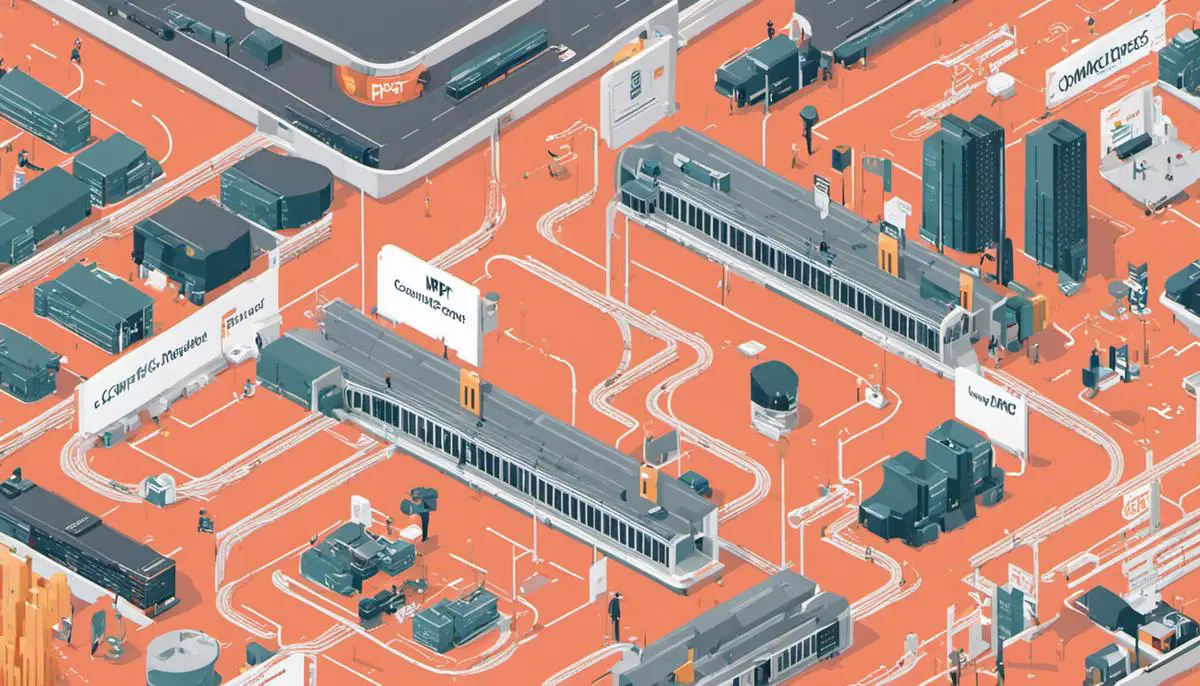
As our programming journey concludes, your understanding of npm and its integration in Continuous Integration system should now be solid. You are now equipped with an understanding of various npm commands, how they are managed within a project, and their importance in a CI environment. A step-by-step demonstration has also provided you practical knowledge on how to implement npm Continuous Integration in a sample project. Lastly, you have been introduced to advanced concepts of npm CI, providing you with invaluable insights into managing larger code bases and dependency conflicts. Continual learning and adapting is crucial with the ever-evolving nature of programming; therefore, keep experimenting and deepening your understanding of these concepts to get ahead in your programming journey.
Writio: Creating Engaging Content Made Effortless – Unleash the power of AI! Written by Writio, your reliable content companion. Discover the art of captivating articles effortlessly!